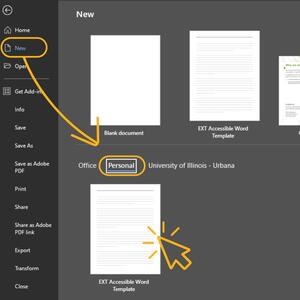Microsoft Word Templates
Extension Word templates include custom heading and paragraph styles that can help staff create more accessible documents. Modifying fonts, colors, sizes, spacing, or styles may result in a document that no longer meets accessibility standards.
Template Instructions
Follow directions below for saving and using the template.
1. Save as Custom Template
- Download a Word template.
- Open the downloaded file in Microsoft Word.
- If a Protected View message displays at the top of the open file, click Enable Editing. Do not add text or make modifications at this point.
- Click File > Save As.
- Name the template EXT Accessible Template.
- Choose the location Documents > Custom Office Templates.
- In the Save as type dropdown, select Word Template (*.dotx).
- Click Save.
2. Create a New Document from Template
- Open Microsoft Word.
- Click File > New.
- Select Personal to find the saved template.
- Click the template to open a new document based on the template styles.
3. Save the New Document
- Add text, apply paragraph styles, and insert images and alternative text as needed in your new document.
- Click File > Save As when you are ready to save your new document.
- Name your new file.
- The Save as type dropdown will default to Word Document (*.docx). This is correct.
- Choose the folder location for saving your file.
- Click Save.